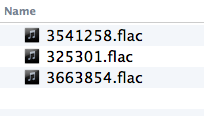If you have a Windows computer and can use the Shtooka Recorder, you should use it instead. It's much, much faster for recording sentences. It's free, too.
First, download Audacity if you don't already have it. It's free.
Before you start recording, you should change this setting to "1 (Mono) Input Channel)".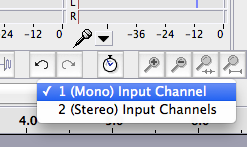
If you have already recorded some files in stereo or if the volume is not loud enough, please see the "fixing" page.
Step 1. Open 2 windows. One with the text file of sentences to record, the other an Audacity window.Step 2. Record several sentences after making sure your recording level is good.
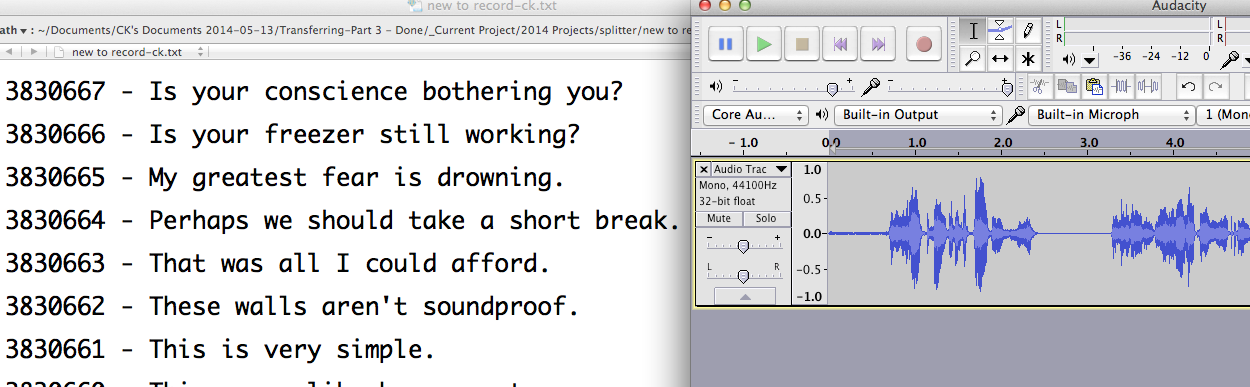
Step 3. Select the first sentence. Be sure to leave a little space before and after, but not too much.
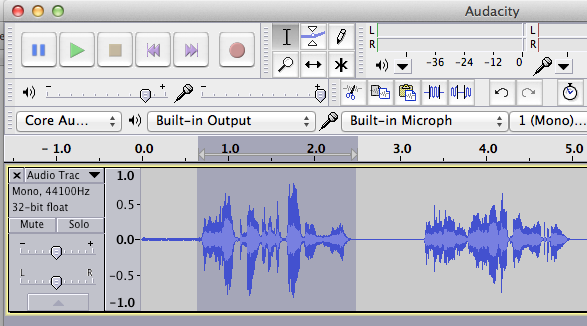
Step 3. Choose "Export Selection...".
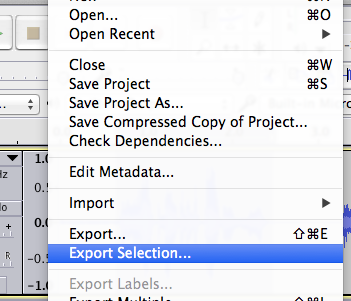
Step 4. Copy the sentence number for the text document for sentence 1, and put it in the "Save As:".
Save the file as "Flac Files...". This will be a full quality file that we will convert to MP3.
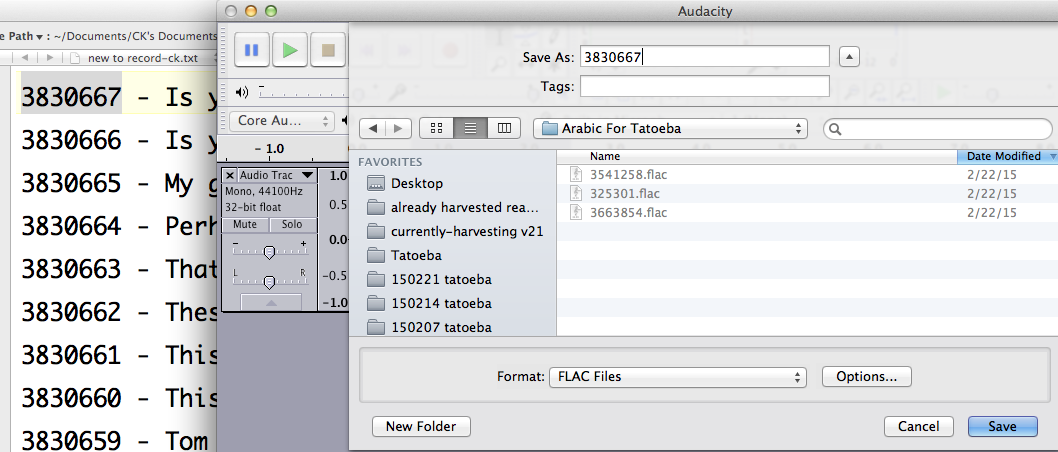
Step 5. Just click "OK". You do not need to write any of this information.
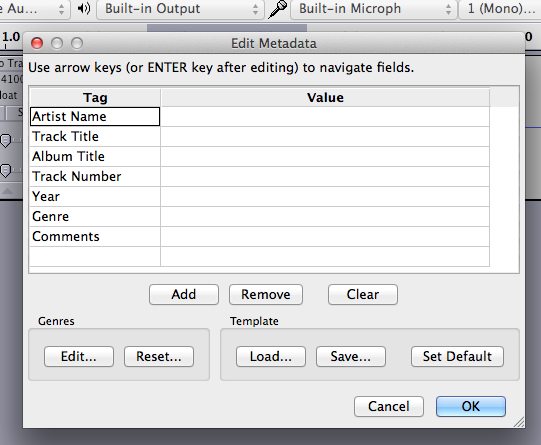
Now go to sentence 2 and do that same thing.
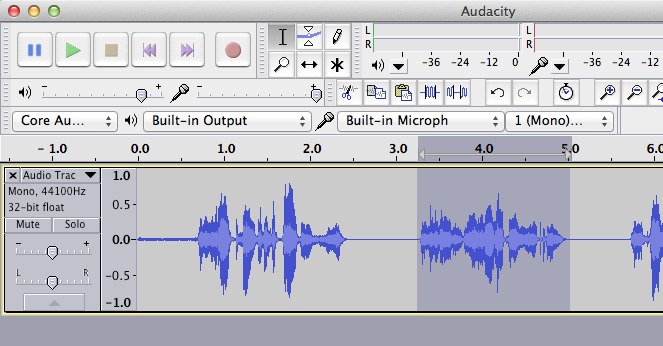
The files will look like this. You can send them to ck@tatoeba.og just like this, or you can zip them all together and send the one zip file.